Slow Performance when Multiple Users Access a Networked Database Question
Your ACT! database is on a shared network drive. When more than one user accesses the database, performance is very slow. |
Answer |
There are several possible reasons for poor performance in your shared database. If you find that performance slows while you are viewing the Notes/History or Activities tabs, refer to the following document: Title : ACT! Runs Slowly When Viewing Notes or Attachments
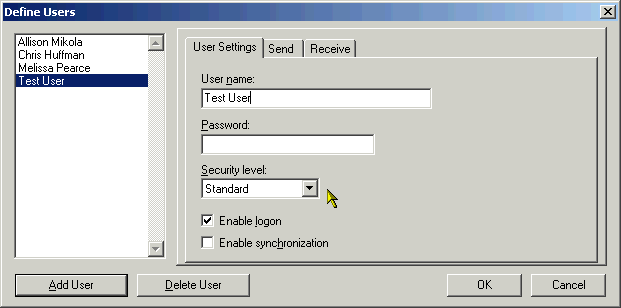 3. Click the Add Users button, then type the user's name in the User name box.
4. Select the appropriate security level from the Security level drop-down list.
<5. Be sure Enable Logon is checked, then click OK. The Assign My Records dialog appears.
3. Click the Add Users button, then type the user's name in the User name box.
4. Select the appropriate security level from the Security level drop-down list.
<5. Be sure Enable Logon is checked, then click OK. The Assign My Records dialog appears.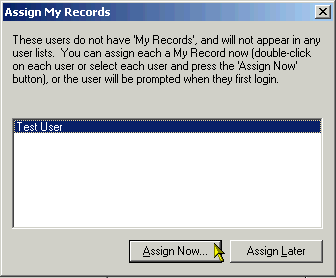 6. Click Assign Now. The Enter "My Record" Information dialog appears. If the user already has a record in the database, click the Select button and choose their record from the list. If you do not select the user's existing record, you may end up having multiple records for the same user.
6. Click Assign Now. The Enter "My Record" Information dialog appears. If the user already has a record in the database, click the Select button and choose their record from the list. If you do not select the user's existing record, you may end up having multiple records for the same user.
Note: Please be sure to note which users have the Administrator security level. Only Administrative users can perform administrative functions such as adding users or defining fields.
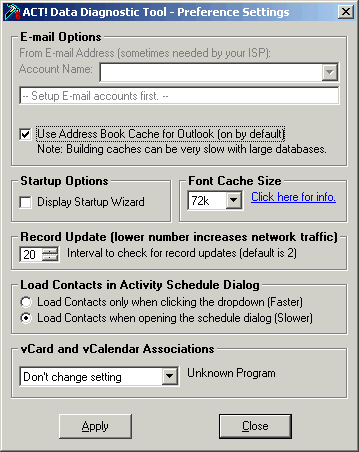 4. In the Record Update (lower number increases network traffic) section. Increasing the Interval to check for record updates number will generally improve network performance. The same adjustment will need to be done on each machine that accesses the shared database.
4. In the Record Update (lower number increases network traffic) section. Increasing the Interval to check for record updates number will generally improve network performance. The same adjustment will need to be done on each machine that accesses the shared database.Note: This feature was temporarily removed from ACT!Diag in ACT! 6.0. It has been added back with subsequent builds of The ACT! Data Diagnostic Tool. To receive the lasted build of ACT!Diag, point your Web browser to the Updates and Documents page of our Web site: http://www.act.com/support/updates/index.cfm Note: If you haven't done so already, you will be required to create an ACT! Profile to acquire this update.
Title: System Resources Drop when Outlook Checks for New Messages |