Single User Import
ACT! has an exceptional importing wizard allowing you to import your existing data. You can
import an ACT! database, a dBase file, a Microsoft Outlook file, Palm Desktop or an ASCII text
file with delimiters like commas or tabs.
To import your existing ACT! data or any other database, open the Advisor database. Click on
File, Data Exchange, Import. Be sure to pick the correct file type and browse to where your
database is located, Click on the NEXT button.
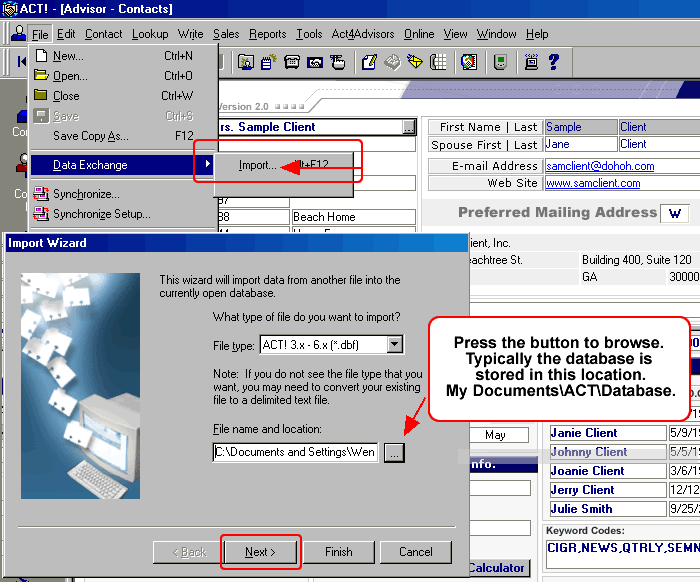
If you are importing an ACT! 3.0 database or higher, click on Contact and Group records. If you
are importing any other database, click on Contacts Only then click the NEXT button.
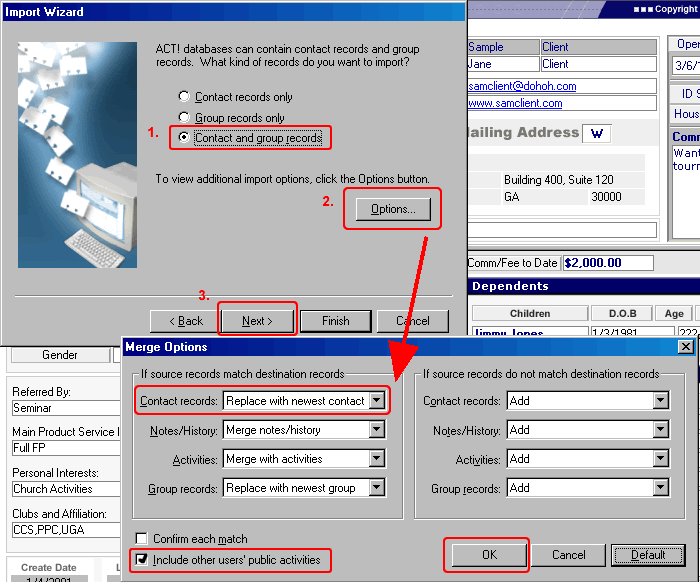
Choose the importing "MAP" file that corresponds with your data. You may have to scroll to the
right to see them. Some MAP files that are included with ACT! are for Goldmine, Maximizer, and
many others and are loaded in the Program Files\ACT folder.
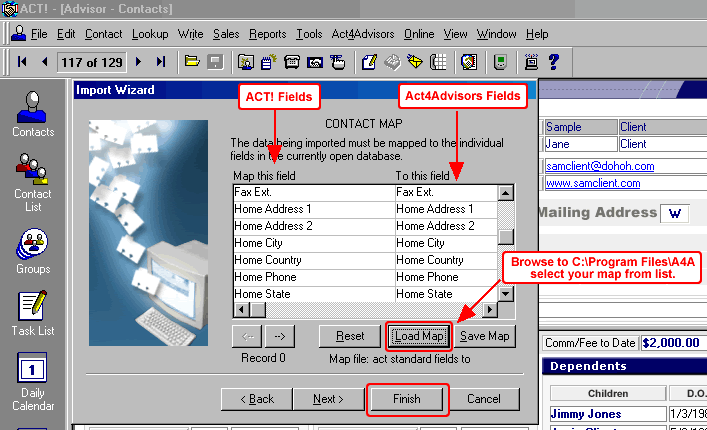
Which Map Should I Use?
Select this one : "act standard fields to act4advisors.map"
If you are importing data from another ACT database, we have created two MAP files that direct your BASIC ACT! data fields into the Act4Advisors. The name of the main MAP file is "act standard fields to act4advisors.map" is located under the C:\Program Files\A4A folder. THIS MAP IS ONLY GOOD IF YOU HAVE NOT MODIFIED FIELDS.
If you choose this map, you will still have to map the rest of your data fields.
Select this one : “act top address fields to a4a home address fields.map”
If you were using the Address fields at the TOP of your ACT! screen for the contact’s Home Addresses, you will want to alternately use the map file named “act top address fields to a4a home address fields.map” This maps the Address fields to the home address fields in Act4Advisors.
Other map files included are for Agent Workbench CIM, Laser App and Brokers Ally.
Very Important Note:Whether your "Map" file is located or not, you may still have to map data fields to the
appropriate data fields in Act4Advisors. This is quite easy but it may take you a few minutes.
The left column of the contact map screen includes the data fields of your current database.
The right hand side column includes the available data fields for Act4Advisors. Simply click in the boxes on the right hand side to choose a data field in Act4Advisors. BEFORE YOU CLICK ON THE NEXT OR FINISH BUTTON, SAVE YOUR MAP INCASE YOU HAVE TO REDO THE IMPORT. This will save you time.
For additional information on importing, consult with your ACT! documentation. If you require a
consultant to import your data, feel free to contact us for a quote. If you are uncomfortable importing data, feel free to contact us for our Data Conversion Services. We often convert data from Bill Good, FDP, Brokers Helper, Advisors Assistant, EZ Data, dbCAMS, Junxure, Protracker, Brokers Ally, and even from other ACT! databases. Our fees are based on the time it takes to convert the data but the fees are very reasonable.